4CRM – Invoicing and Quote Management System – Now Completely Free of Charge
Invoicing your customers has never been easier!
Using 4CRM’s Invoice management system you can set up everything you need so invoicing is exactly how you want it.
Full Invoice Tracking
If you are VAT registered add the VAT amount so that it gets added automatically to all invoices you send out.

You can add your invoice terms so that they are displayed on every invoice automatically and your customers can see how to pay you.
You can add your signature and individual content for each of the email templates sent at every stage of the invoicing process. The send quote/estimate email, the send invoice email, payment notification to your customer email, Payment notification to you email and late payment reminder emails can all be bespoke to your brand and your company information.
Late Payment Notifications
Create your late payment reminder notifications- choose how many days after the invoice date you want the notifications to go to an unpaid customer and add the content yourself to each reminder notification. Once this is set up reminders will automatically be sent to customers who have not paid you within your terms. An example is shown below, reminder 1 is set to go to a customer 30 days after the invoice date if the invoice is unpaid.
Sometimes one reminder is not enough so you can set up 2 further notifications to be sent. For example Reminder 2 can be set up to automatically be sent to your customer at 45 days and reminder 3 at 60 days. You choose and control the sent reminder notifications.
Invoicing
Once you have finished creating and saving your email templates and adding your items you are ready to start invoicing. All the contact details for invoicing is used from the data (Name, Address and email) you capture in the business profile dashboard, so you do not have to duplicate contact information into a separate invoicing system- it is all seamless with 4CRM. Accepted quotes will automatically create a draft invoice ready for you to send or you can create invoices and send them to your customers yourself. Once your Invoice has been created it is automatically stored within the customers dashboard displaying the status- draft/sent/viewed/disputed/paid. This keeps everyone informed about the customer and invoices are easily found, no more issues with staff talking to a customer about a product or service they already have because you can check what the customer has previously purchased and when. Knowing the previous buying history helps you and your team offer the right products and services to that customer at the right time. Everyone can check the account is up to date and make sure your customer is happy and not experiencing any issues.
Tracking your invoice
You can track if the invoice is in draft, has been sent, viewed, disputed and paid.
Online payment with integrated PayPal
 |
4CRM is now completely integrated with PayPal, so you can start accepting Invoice Payments instantly using your PayPal Account.
All you need to do is enter your PayPal Account e-mail address, select the verify button and tell your customers.
 |
You can also see the invoice total and outstanding invoice total on your own dashboard so you can see in a glance how your business is doing.
Invoice and Quote – Download to PDF
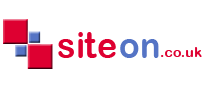








Comments are closed.